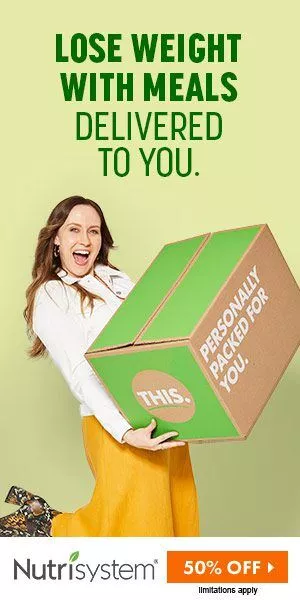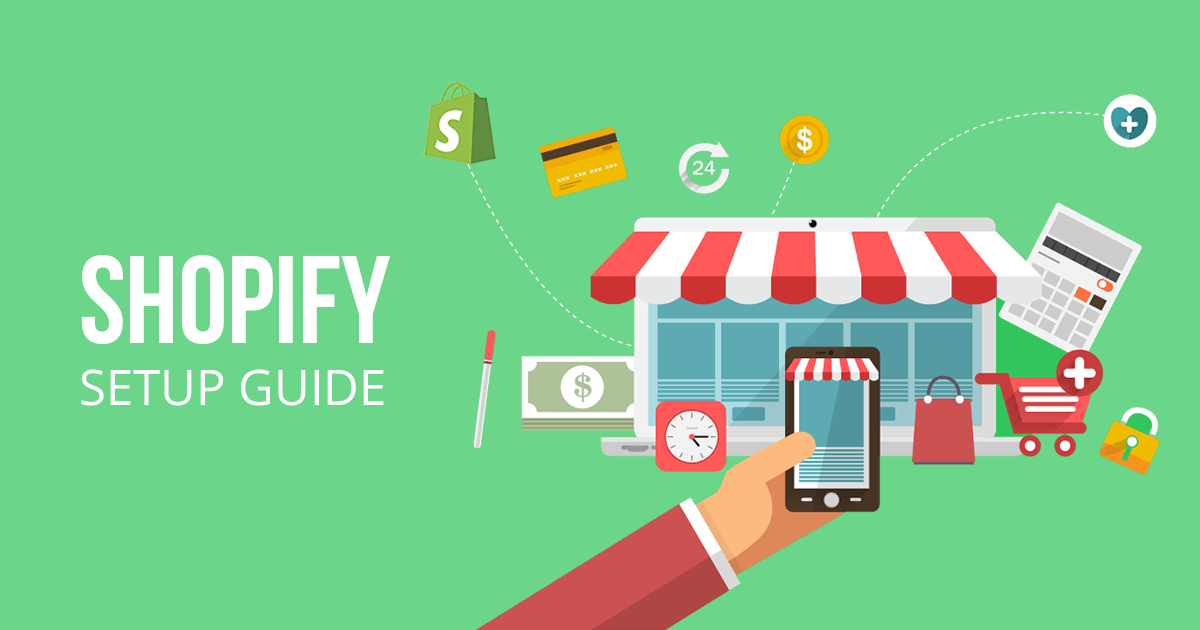Shopify Store Tutorial | Easy Steps to Create Shopify Store in Minutes
Shopify is by far one of the world's most popular eCommerce systems. Building an online company on Shopify provides you access to the vast potential of its solid infrastructure which may open up a world of possibilities.
Shopify is the most popular platform for developing and managing an online business. This platform is similar to WordPress in terms of e-commerce websites. Shopify today has over a million active users who offer their products and services.
The platform's offer is straightforward yet attractive to small and medium-sized organizations. This platform provides you with all the tools you need to create operate and maintain a successful e-commerce site for a monthly membership fee. Shopify provides one of the easiest and most complete methods to begin selling online. You can use Shopify to go online and start selling whether you're a tech specialist or a casual user.
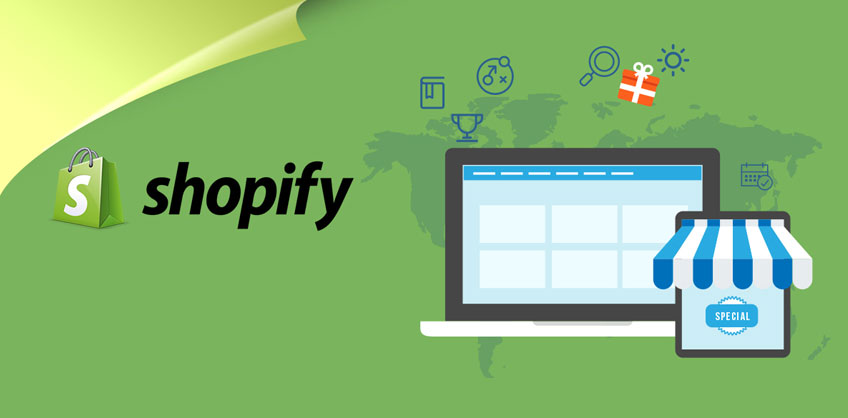
Step 1: Create an Account
The first step in creating a Shopify shop is to sign up for a Shopify account. Go to Shopify.com and sign up for a free trial to get started. Shopify offers local editions based on your geographic area so select wisely. To get started enter your email address. Fill out the essential information and enter the name of your business. Your store name is your brand so make it perfect. If the Store name is already in use you will be told and given the option to change it again.
It will just need your email address and some basic information about your company. As a result finishing this step will only take a few minutes.
Step 2: Setup the Store Basics
After establishing an account your free trial will begin immediately and you will be sent to the Shopify admin panel or dashboard. If you're brand new to Shopify it's critical that you grasp all of the areas and options accessible in the Shopify admin and how they function.
So first go through all of the Shopify admin tabs and settings. By going through them you'll have a good notion of what those tabs are for and will begin to get acquainted with the platform.
In addition there is a Setup guide section that explains some of the crucial stages of setting up your business. You'll be able to check your progress in this area as you accomplish those activities.
Step 3: Customize the Store
The next stage in creating a Shopify shop is to personalize it. The admin page where you are currently will include all of the information about your online business. Individual or group goods may be added to your marketplace. You may also choose the theme for your Shopify shop from this page. Customize the look of your online shop to match the look of your products. Shopify offers a wide range of themes from simple to complex. Improve your store looks totally to build the greatest Shopify store possible. The industry to which the items belong may be used to build a Shopify store's theme.
Shopify themes are website templates that provide you with a layout and functionality to help you organize and create your online business.
The Dawn theme will be installed by default when you establish your shop. However you may want to go through the theme shop to find one that fits your business.
- Customize Checkout Page
Customize the checkout page to complete your new Shopify shop. To view the changes in action go to Theme Settings > Checkout and open the checkout page in your editor. Tweak a few items such as the background color or graphics until you're satisfied then go to the next stage.
In the admin panel go to Settings > Checkout or click the prompt in the page editor. If you're fresh to the platform you won't need to develop sophisticated programs. For the time being you may complete this step by permitting tipping or forcing consumers to only check out by email to make future marketing to them easy.
Step 3: Customize the Theme
Now comes the most enjoyable and thrilling part!
If you're a creative person we're certain you'll like this phase of your adventure more than anything else. Creating your brand's style and personality online is what customizing your shop is all about.
To explore themes and personalize your website go to Online Store > Themes.
- If you wish to alter the theme now is the time to do it. Scroll to the bottom of the page to see the free and paid themes. You don't have to do this right away; the free theme you have may remain until you're through setting up sales channels.
- Then click "Customize" to open the theme editor. Individual pages or components of the footer or header may be changed here. You may also add and remove components from the main page and any other page.
- Click on the element in the menu on the left side of the screen to begin modifying it. Some page components are dynamic and will change as the website does. You may for example go to the Featured Collection element and choose a collection to show on the main page. As the selected collection grows it will automatically add more goods.
- If you need to modify the typefaces or brand colors that show throughout the whole website do it in the theme settings rather than separately for each piece.
Scroll down to Theme Settings and modify the typography colors or any other parameter across the whole website.
Step 4: Add Products
The next stage in the Shopify shop setup process is to add items to your Shopify shop. Navigate to the "Products" tab on the left side of your admin panel. You may add new goods to your listing or choose from the current inventory. Following that you must provide the product name as well as the product description and other facts.
You must also provide the product price. You may include all variations of a product in your listing. You must provide the shipment information as well as the SEO phrases. Shopify also allows you to see the inventory list to see what goods are currently available.
- Categorizing products
Shopify gives you the option of categorizing and grouping your items. This is done to ensure that your clients have a pleasant buying experience. For example if you sell designer apparel you must provide information on the age and gender of the customer. Similarly be sure to classify and categorize any products you offer based on these important features. This option may be found in the admin's page products menu.
This does not need you to add each product to a collection separately. It is sufficient if you just give all of the essential information for your product to meet particular criteria and be automatically placed in a collection.
Step 5: Setup Payment Gateway
The most critical step in creating a Shopify Store is to set up a payment gateway. After creating a Shopify Store and displaying all of your items on the website you must choose a payment method. Shopify has its own payment gateway as well as the ability to utilize third-party payment gateways.
Before setting up a payment gateway do basic market research on your target clients. Learn about the payment channels that they regularly use and like. Find out how much you'll be charged for each transaction. It is also necessary to understand payment methods such as debit cards credit cards UPI and so on. Plan ahead of time and choose the best payment gateway for your Shopify shop.
You must choose a payment gateway in order to take payments for your items. This is the software that handles credit card transactions done in your shop.
Shopify connects with over 100 payment gateways and also has its own: Shopify Payments. For many businesses Shopify Payments will be the fastest payment processor to implement — and the only one that does not charge transaction fees.
Simply go to Settings > Payments in your Shopify dashboard and follow the steps to set up a payment gateway.
Step 6: Setup sales tax and Shipping
This is the most important stage in setting up a Shopify shop. Fill out all of the information carefully for tax reasons. Your items will include all of the information you supply. Keep track of all your investments purchases and other payment data when you create a Shopify shop. Make sure you have numerous copies of these records for your records.
Mention the extra taxes and shipping costs for each good to preserve openness. Make it obvious to your consumers if you are including all of these extra fees with the product prices or charging them separately for each product.
The good news is that Shopify can assist you in making things simpler. Shopify handles tax computations using the global default sales tax rates. However Shopify still recommended that you do your own research or contact a tax specialist to verify that you are charging your customers the correct sales tax.
Step 7: Connect Your Domain
You're one step closer to going live with your shop now that you've added your domain to Shopify. As with any website you'll need a domain name (your website address) so that visitors and search engines can find you. You'll also find a ready-made Shopify solution here.
However it's usually better to have a custom domain for your shop such as yoursitename.com. Your own domain will perform much better in terms of branding and it will also assist your site visitors to trust your shop more.
Using Shopify to purchase a domain will make linking it to your shop much simpler - connecting it will be as easy as clicking a button in your Shopify interface.
The Verdict
You would have learned more about Shopify and its features from this blog. You would now understand how to set up a Shopify shop on your own. You will benefit from the business advice offered when you launch your Shopify shop.
Shopify is intended specifically for folks who are just starting started with websites and eCommerce. So don't be too concerned that setting up a Shopify shop would be tough.